Only want to get notified? Join the existing notification server: https://discord.gg/Z5Ddu8CAUC
Adding the Discord bot to your server
You can add the bot to servers where you are an administrator by clicking here: https://discord.com/api/oauth2/authorize?client_id=935232225140670544&permissions=275146491968&scope=bot%20applications.commands
After clicking the link, you can choose which server you want to add the bot to. After clicking continue, you will be asked which permissions you want to give to the bot. If you don't want to use all features, feel free to remove unnecessary permissions:
| Role | Description | Feature |
|---|---|---|
| Create commands in a server | Required to create the commands that control the bot. | Controlling the bot |
| Manage Roles | Required to add roles to/remove roles from users. The roles need to be below the bot's role! | Letting users choose which roles they want to be pinged for |
| Send Messages & Send Messages in Threads | Required to create messages when notifying about an event | Notification messages |
| Embed Links | Required to create messages with links to the streams | Notification messages |
| Mention @everyone, @here, and All Roles | Required to mention notification roles in the notification messages. | Notification messages which mention roles |
| Add Reactions | Required to add base reactions to role selection messages | Letting users choose which roles they want to be pinged for |
Configuring Notifications
The bot offers four commands: activate, deactivate, status and createroleselector.
Activate: Enable notifications for a topic
With the activate command, you can enable or disable specific notifications. It is divided into five subcommands, which each activate a specific notification:
- newschedule: Sends a notification when a new schedule is published.
- newvideo: Sends a notification when a new video or future stream is published.
- beforevideo: Sends a notification x minutes before a stream is scheduled to start.
- cancelledstream: Sends a notification when a stream was cancelled.
- movedstream: Sends a notification when a stream was moved to a different time.
All activate subcommands need you to specify a hololive talent, for which the notifications should be activated. Keep in mind, that most notifications only fully work for Ina. Additionally you can specify a role, which should be pinged when the notification is sent. It is recommended, that each notification type gets its own role. You can allow users to select notification roles with the createroleselector command. If no role is specified, the notification will be sent without pinging. Lastly you can specify a channel in which the notifications should be sent. If not specified, the channel where to command was issued will be used.
"newschedule"
Schedule notifications only work for Ina (and Kronii or Zeta, should they decide to go back to their older schedule formats).
When a new schedule is published, the bot will send out a notification for that schedule. The notification uses the discord date formatting to show the times for each stream in the local time zone of the users and will additionally show the relative time until the stream starts. It additionally attaches the original image that ina tweeted/used as the youtube schedule thumbnail and the title of the embed will point to her original tweet.
The schedule will be kept up to date after the initial notification (without sending additional pings). Links to youtube videos willl be added when they are published and moved, cancelled or guerilla streams will be marked/added accordingly. If something changed from the original schedule, an up-to-date image of the schedule will be attached as a rendered image of the website:
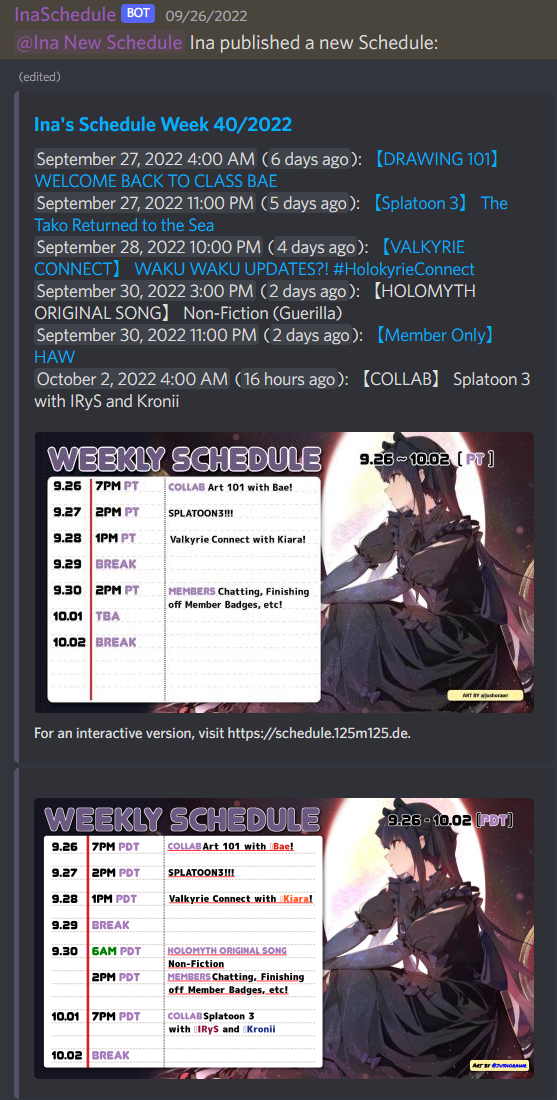
"newvideo"
Video notifications work for all talents except videos on Kiara's german channel. Member-only videos might not be detected.
When a talent publishes a new video/livestream, the bot will send a notification for it. The notification contains a link to the video and the relative and local start time.
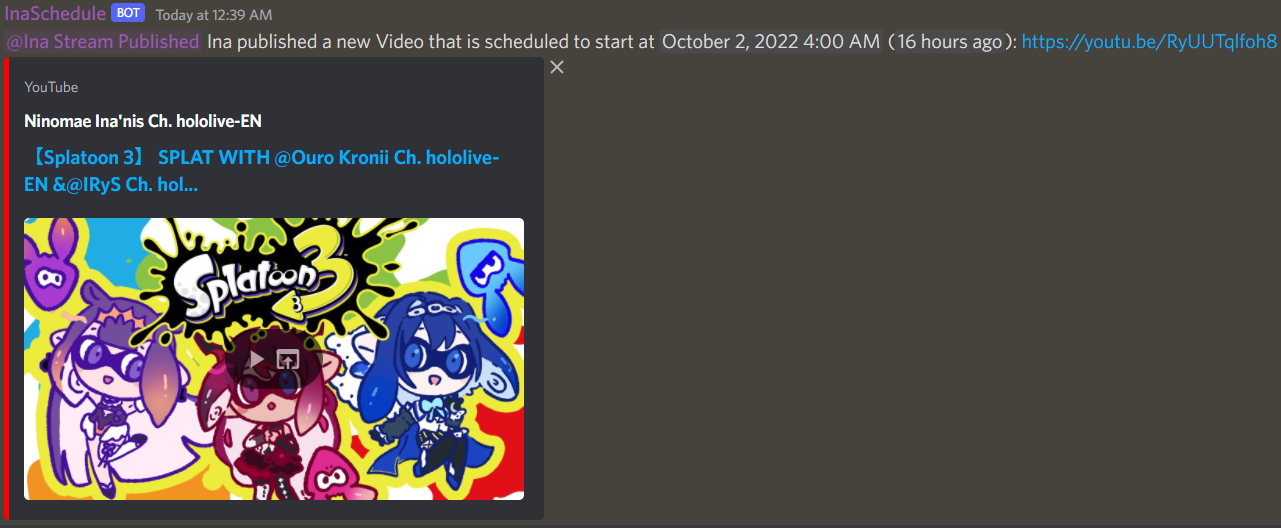
"beforevideo"
Before stream notifications currently only work for Ina. It is planned to make them work for other talents, when their videos were detected.
For streams whose starting time is known, the bot will send notifications a specified amount of minutes before it starts. Currently only 1 day (1440 min), 12 hours (720 min), 6 hours (360 min), 2 hours (120 min), 1 hour (60 min), 30 minutes, 15 minutes and at the start are supported. You will have to specify one of those minute amounts when setting up the notification.
The notification will include the name of the stream in the schedule and, if known, the video link. The link currently only works for videos on Ina's channel and not for collabs on others.
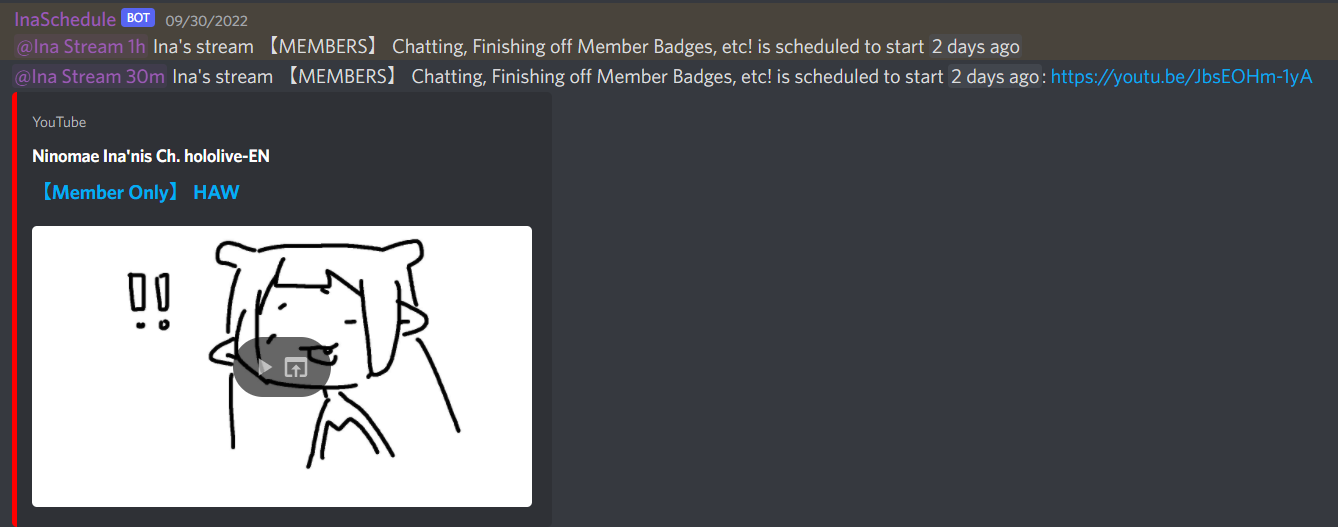
deactivate: Disable notifications
With the deactivate command, you can disable notifications which satisfy configurable requirements. When executing the command, you can optionally specify a notification type, a talent and a role. Additionally a channel can be specified, if you don't want to apply it to the current channel.
Only notifications that match all specified parameters will be removed. If you only specify a talent, all notifications for that talent in the current channel will be disabled. If you specify a talent and type, only notifications in the current channel for the given type and of the given type will be disabled.
status: Get the configured notifications
With the status command, you can check whcih notifications are currently active for a given channel. Currently up to four different channels can be specified. If no channel is given, the current channel will be used.
createroleselector: Let users choose their notification roles
With the createroleselector command, you can let the bot create a role selection message. On this message, users can react with predefined reactions to receive the role or remove their reaction to remove the role. When executing the command, you have to specify the talent, for which the selection should be created, and from which channels the notifications should be used. The message will always be created in the channel where the command was issued.
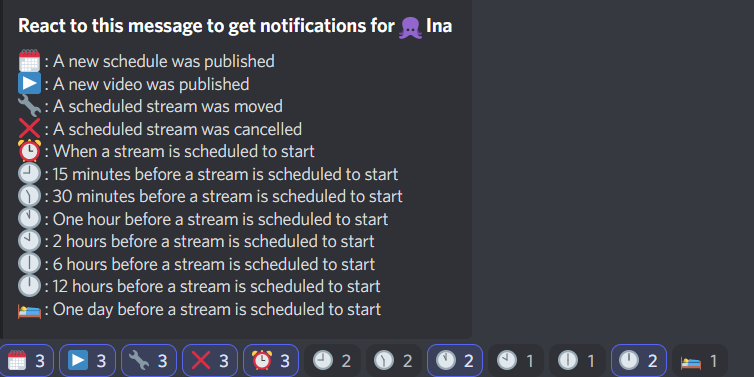
Privacy Policy for the Discord bot
For the privacy policy of the website, contact information, and general user rights, visit https://schedule.125m125.de/legal/privacy.html.
Data of Users
When a user actively interacts with the bot, we store their numeric userid and the type of interaction for up to 48 hours. Interactions are:issuing commands or reacting to the role selection message. The data is logged based on legitimate interest in order to be able to protect our servers from abusive or malicious behavior.
If we detect abusive behavior, we may add the numeric userID and the date of the infraction to a blocklist and exclude them from further interactions with the bot. The data is stored in the blocklist for up to 180 days on legitimate interest in order to be able to protect our servers from further abusive or malicious behavior.
Discord transmits further data of the interacting users, like usernames, profile picture urls etc. to our servers. While we parse this data for JSON to Java Objects and it will temporary be stored in RAM, it won't be stored persistently. As a bot developer, we can't prevent discord from transmitting this data and still be able to provide the advertised functionality.
Data of Discord Servers
From servers the bot is added to, we store the configured subscriptions and messages sent by the bot we need to access in the future. These messages are the schedule notifications, which will be updated when the schedule changes, and role selection messages. The data stored for notifications is the numeric ID of the channel, the numeric ID of the role that should be pinged and the date of the last successful notification sent for that topic. For messages we store the numeric ID of the message and which subscription it belongs to.
The data is stored to be able to perform the selected features. The notification settings with their corresponding message ID are stored as long as the bot is actively using the notifications. The data is immediately removed when the notification is disabled. If the bot is removed from the server, the notification settings will continue to be stored for up to 6 months.
Discord's Privacy Policy
Discord will store additional data of users and servers and their interactions with the bot. See their privacy policy for more information: https://discord.com/privacy